- Open an image in your Photoshop
- Make sure the document is set to either RGB or CMYK. because if your image mode is grayscale mode, you won't be allowed you to paint in color.

- Create a new layer.
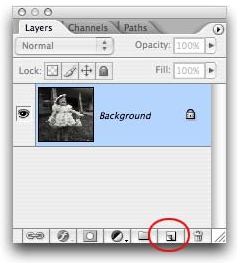
- Change the blending mode of the new layer to either Color or Overlay.

- Use the Brush tool (shortcut B), choose a color (foreground color) that you want to color the image.

- Then, brush the part in your image that you want to colorize it.

- Use the eraser (shortcut E) if you want to erase the color if it out of patch. use the combination of Brush, resize brush, eraser, and zoom tools.

- Finally, your grayscale image is colored now.

- Some tips: you can change the color by using hue/saturation. you can find it in Image > Adjustments > Hue/Saturation.
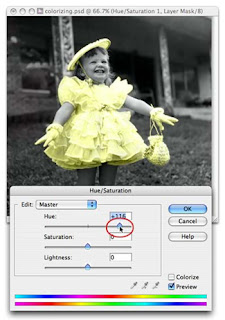
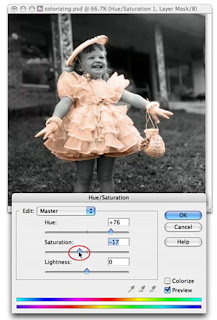
- Happy Coloring :D

apik mas tutorial'e..
BalasHapuskeseluruhan, blog'e jg apik, yg lbh penting >> enteng, bravo bravo!!
keep on blogging!! hohohoho..
tapi masih belajar ini nov.. mohon bimbingan sensei Novi.. :D
BalasHapus