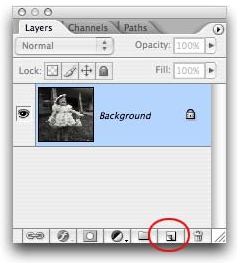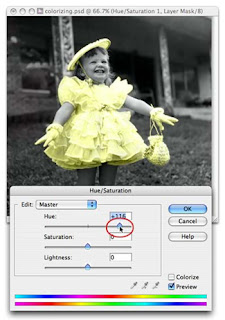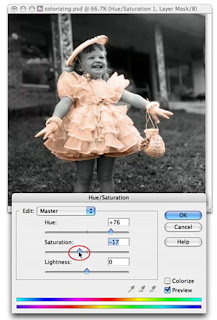- Open a couple image (2 images) that you want to combine.

- Make sure that the mode of color are same. (Both are adjusted with the menu command Image> Mode).
- Use the SHIFT key and drag an image to copy the picture to the other.

- Use CTRL+T command to transform the image. Resize and move as desired.



- After images are together and sized, they need to be positioned. Lowering the opacity of the top layer allows you to see what you're doing as you reposition the layers.

- Use the Eraser tool in the toolbox and choose a huge soft brush. Set the specifications. Make sure that the brush hardness is set to zero.


- Select the upper layer, and move the cursor from the top to the bottom of the image where the two pictures meet and Shift-click.

- Finally: it's te RESULT. :D